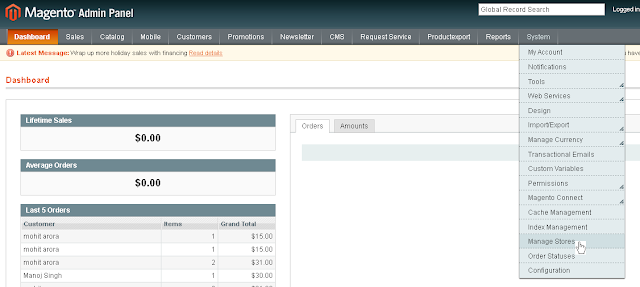To setup Multiple currencies for magento store is very easy. To do so, just follow below steps:
1. Login to admin panel of your website.
2. Go to System --> Configuration, then select Currency Setup from General tab.
Then select values for Base currency, Default display currency and Allowed currencies and Save Config button.
Note: Press Control key of key board while selecting multiple options from Allowed Currencies section.
Magento still does not know about currency rates for newly selected currencies. To let magento know about currency interchange rates, follow step #3.
3. Go to System --> Manage Currency --> Rates.
Just click on Import button on top right side. Now click on Save Currency Rates button.
Note: You can provide values manually also, but it is recommended to import rates from web service.
That's all.. refresh magento cache and you are done. Now on frontend prices of products can be displayed in the currencies you configured.
1. Login to admin panel of your website.
2. Go to System --> Configuration, then select Currency Setup from General tab.
Then select values for Base currency, Default display currency and Allowed currencies and Save Config button.
Note: Press Control key of key board while selecting multiple options from Allowed Currencies section.
Magento still does not know about currency rates for newly selected currencies. To let magento know about currency interchange rates, follow step #3.
3. Go to System --> Manage Currency --> Rates.
Just click on Import button on top right side. Now click on Save Currency Rates button.
Note: You can provide values manually also, but it is recommended to import rates from web service.
That's all.. refresh magento cache and you are done. Now on frontend prices of products can be displayed in the currencies you configured.